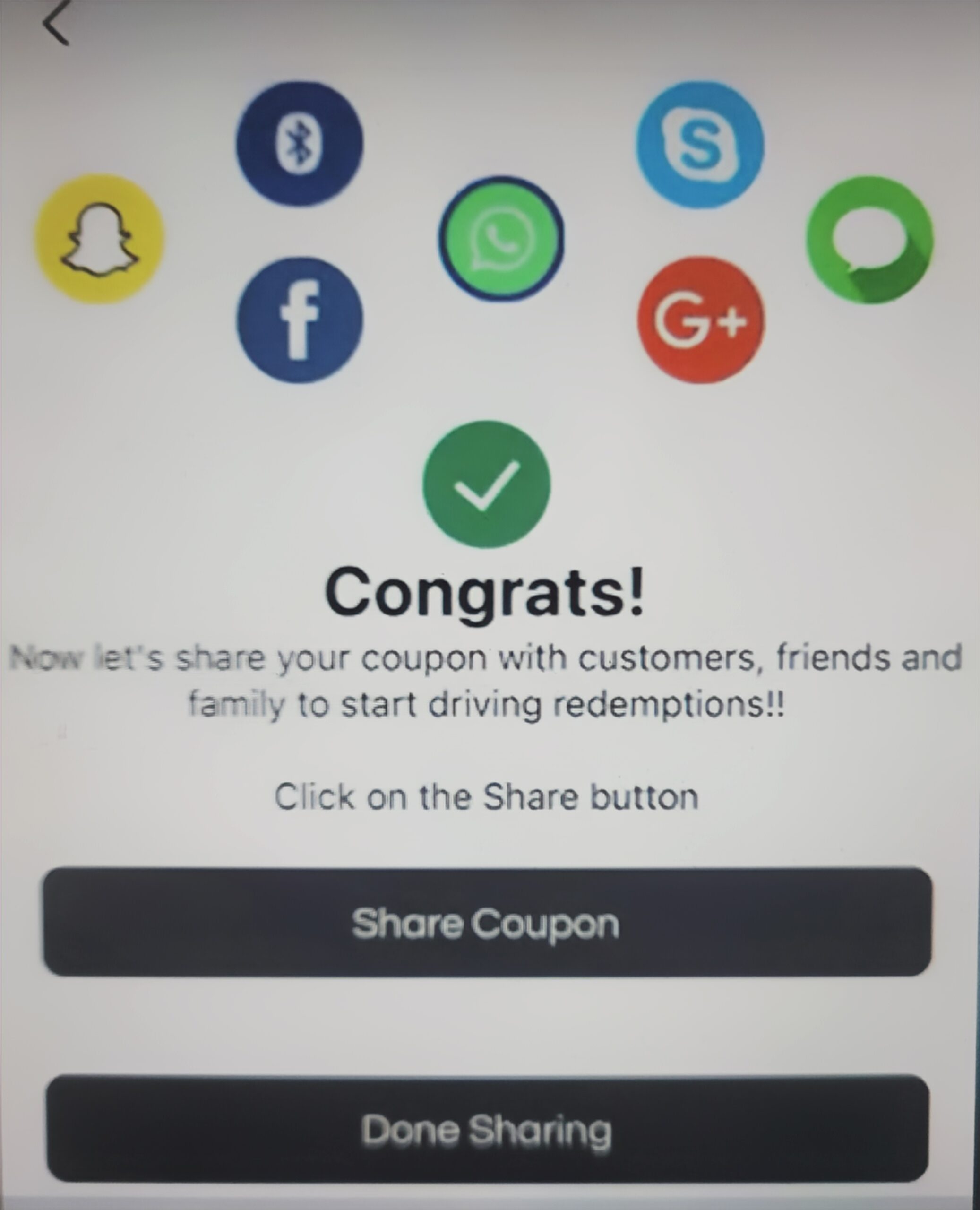Add Your Coupon
Step #1
Now you will be able to create your “Irresistible Offer” coupon. Click Create Coupon
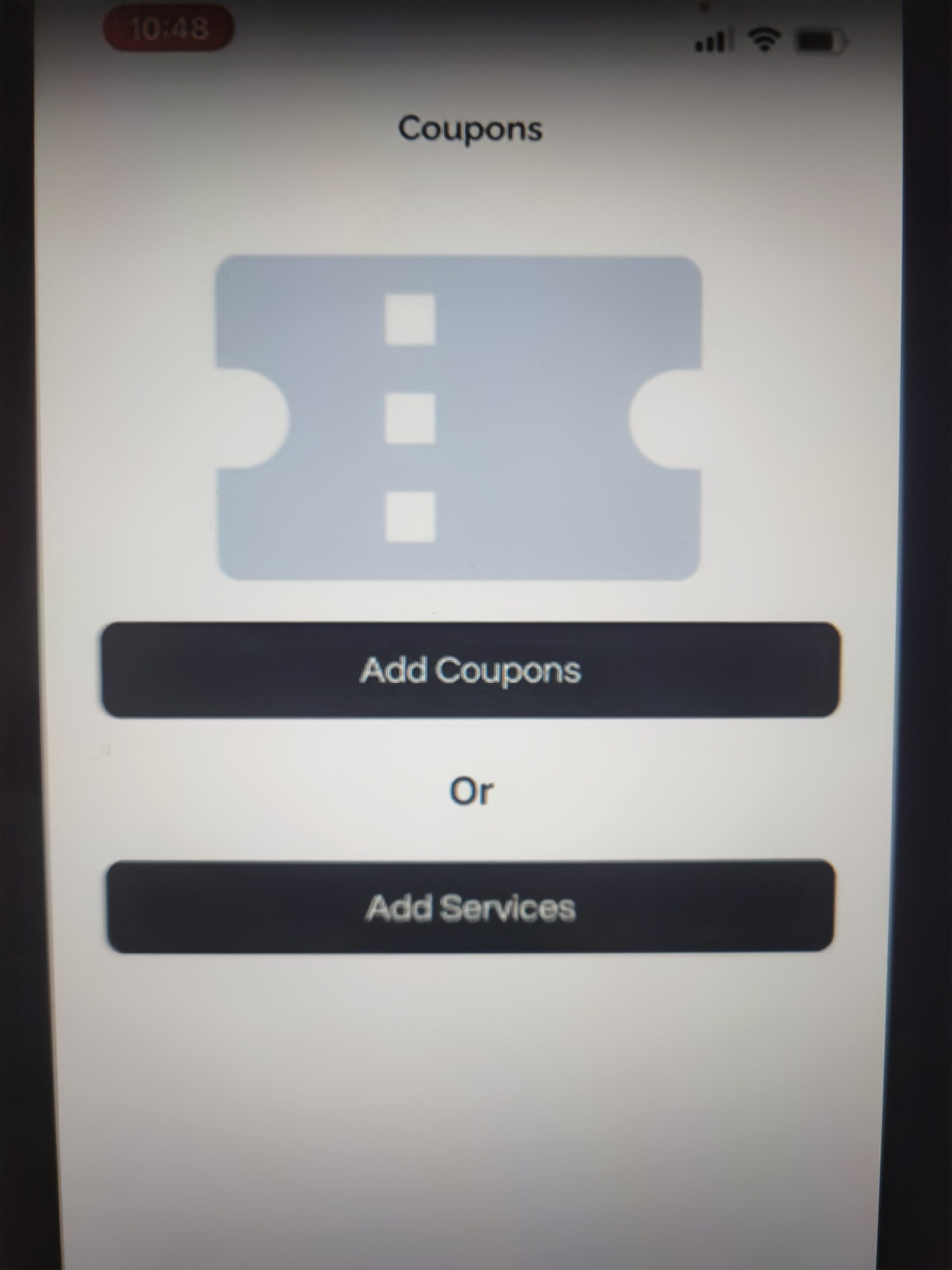
Step #2
Enter the Title for your coupon. Examples include “10% off” or “$2 off your ticket”.
Then include a description of the offer. Example: “10% off your check when dining in with us (alcohol not included). 1 coupon per table per visit. Cannot be combined with any other specials or offers.”
You will then select the type of discount. Examples: % off, $ off, BOGO, Free sample, Buy one get one 50% off.
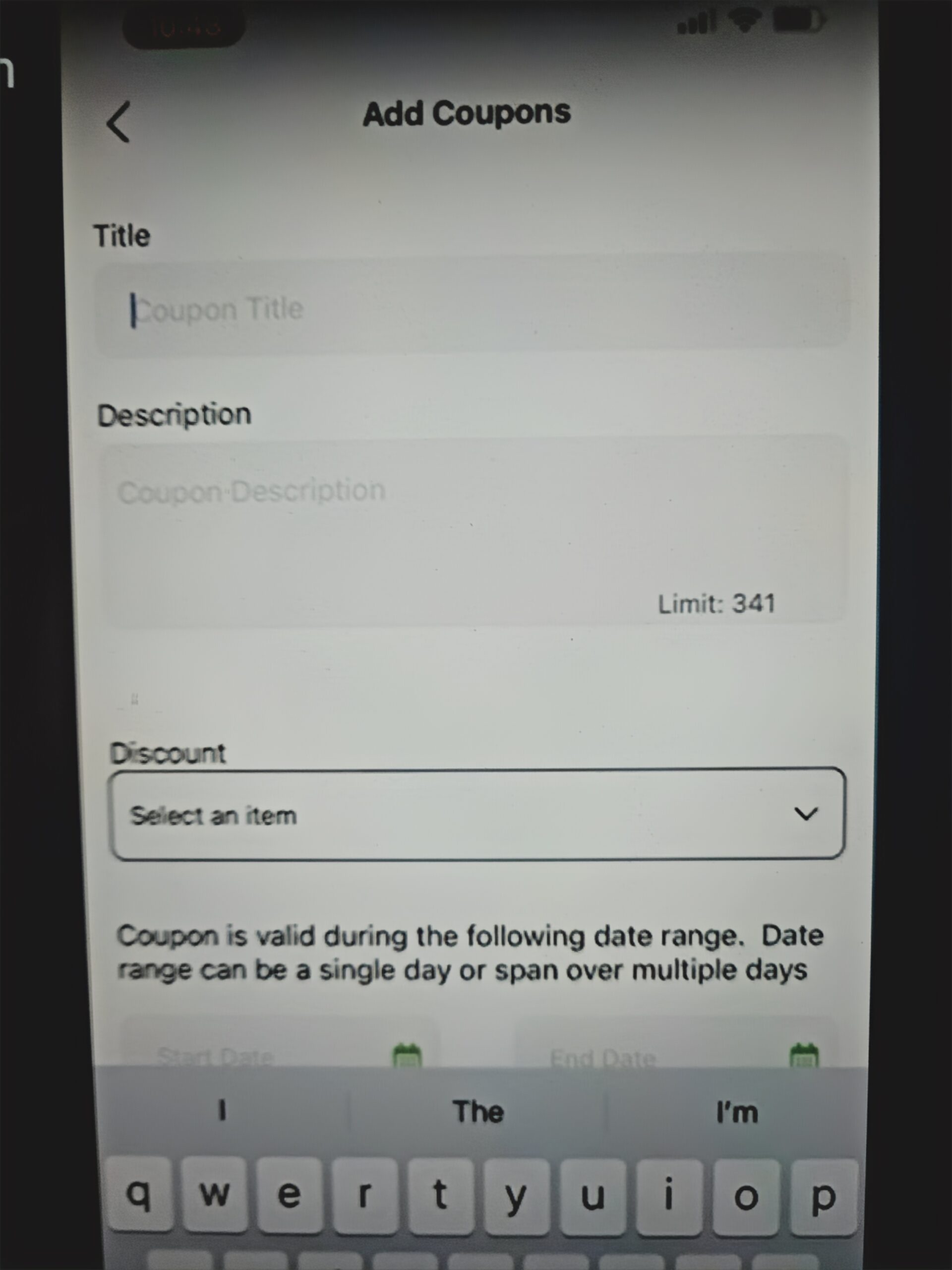
Step #3
Enter the date range that your Coupon will run (it is important to note that you will be unable to change these dates once the coupon is published).
You can than upload an image for your business and/or a video.
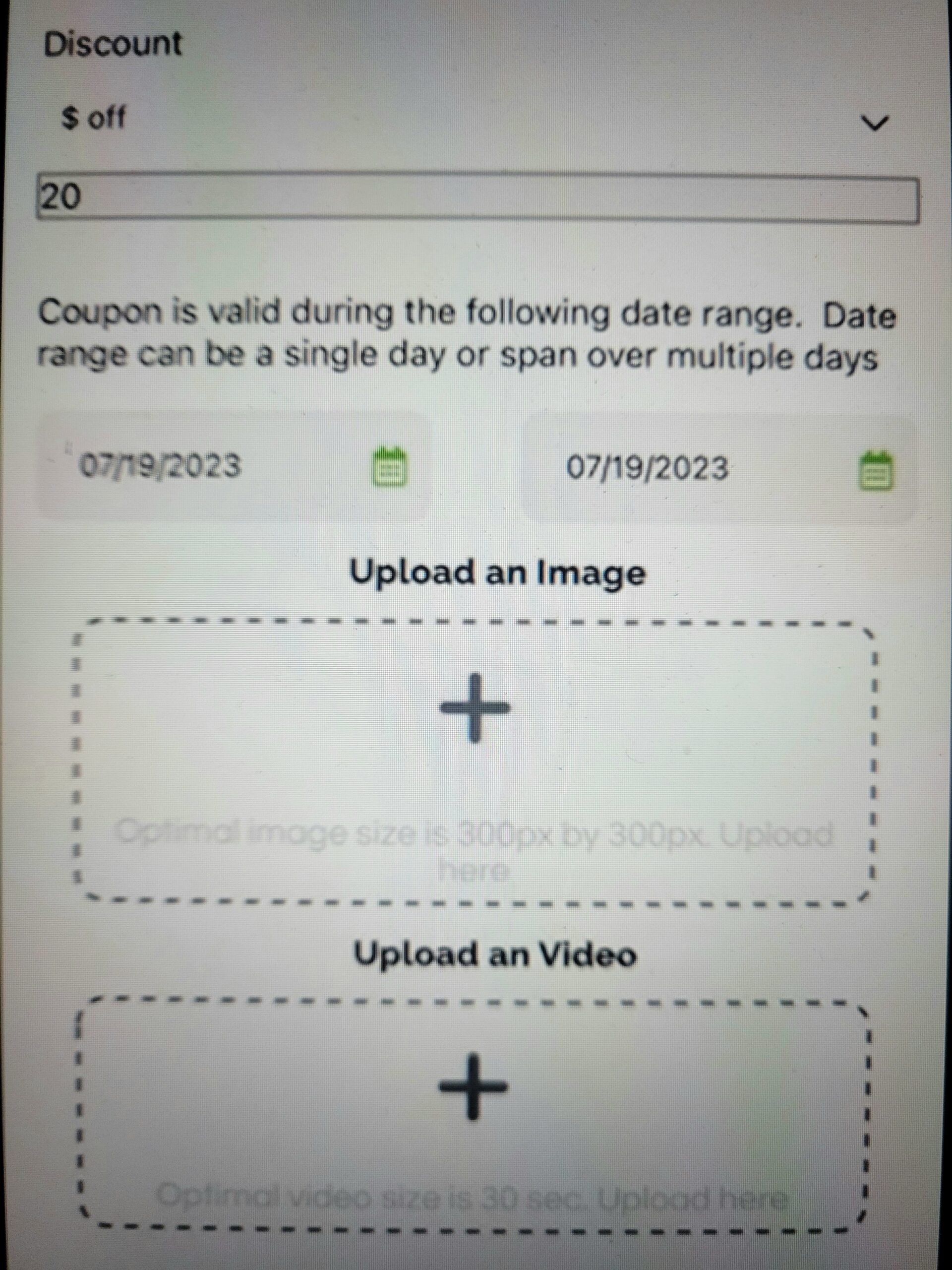
Step #4
You will now click on the Coupon Code button.
You will then be prompted to enter your Coupon Code for this offer. It can be anything such as “BOGO Pizza” or $2 off sundae” Just remember that this code is case sensitive.
This is the code that you will give to the customer when they come in to redeem the coupon.
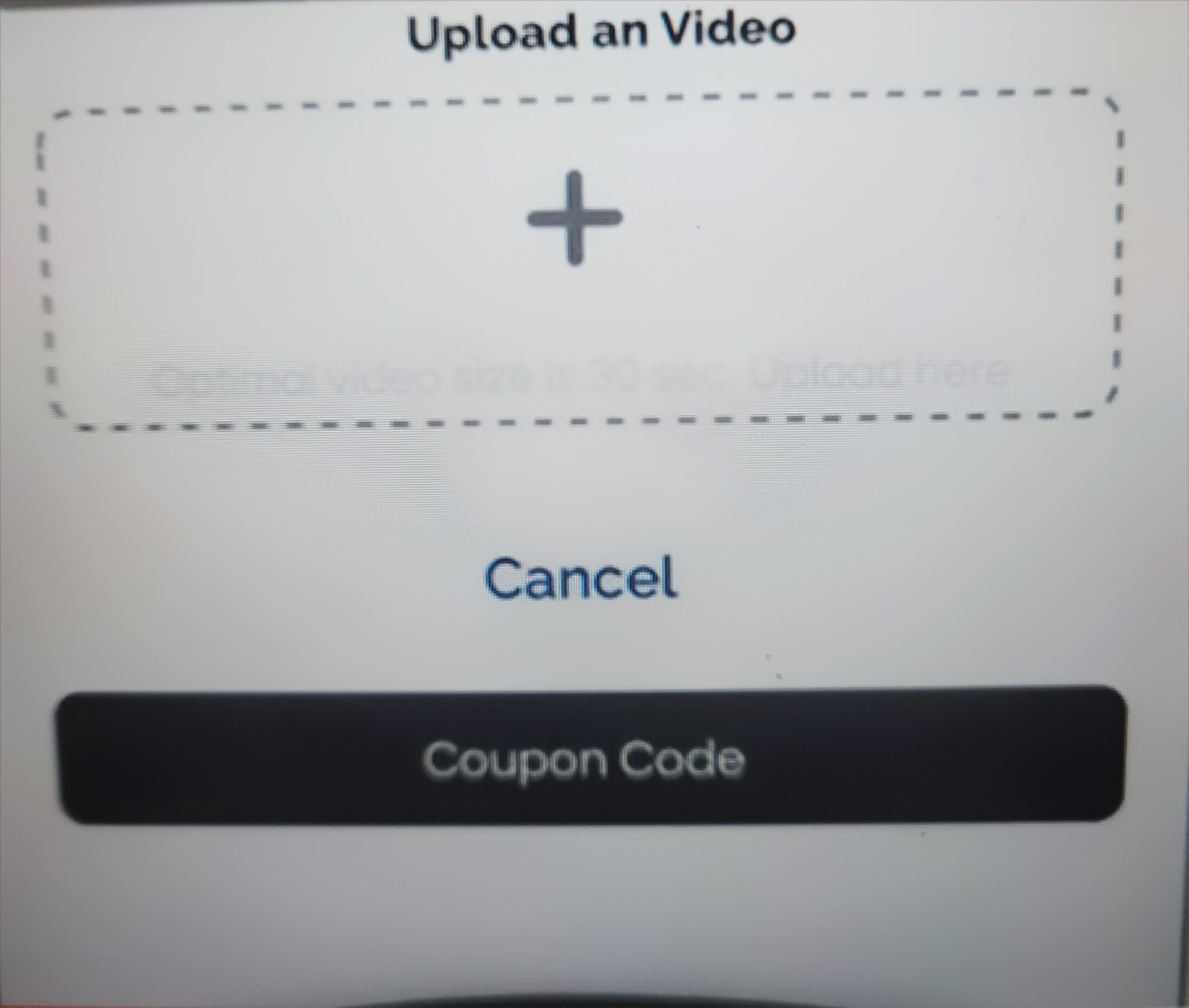
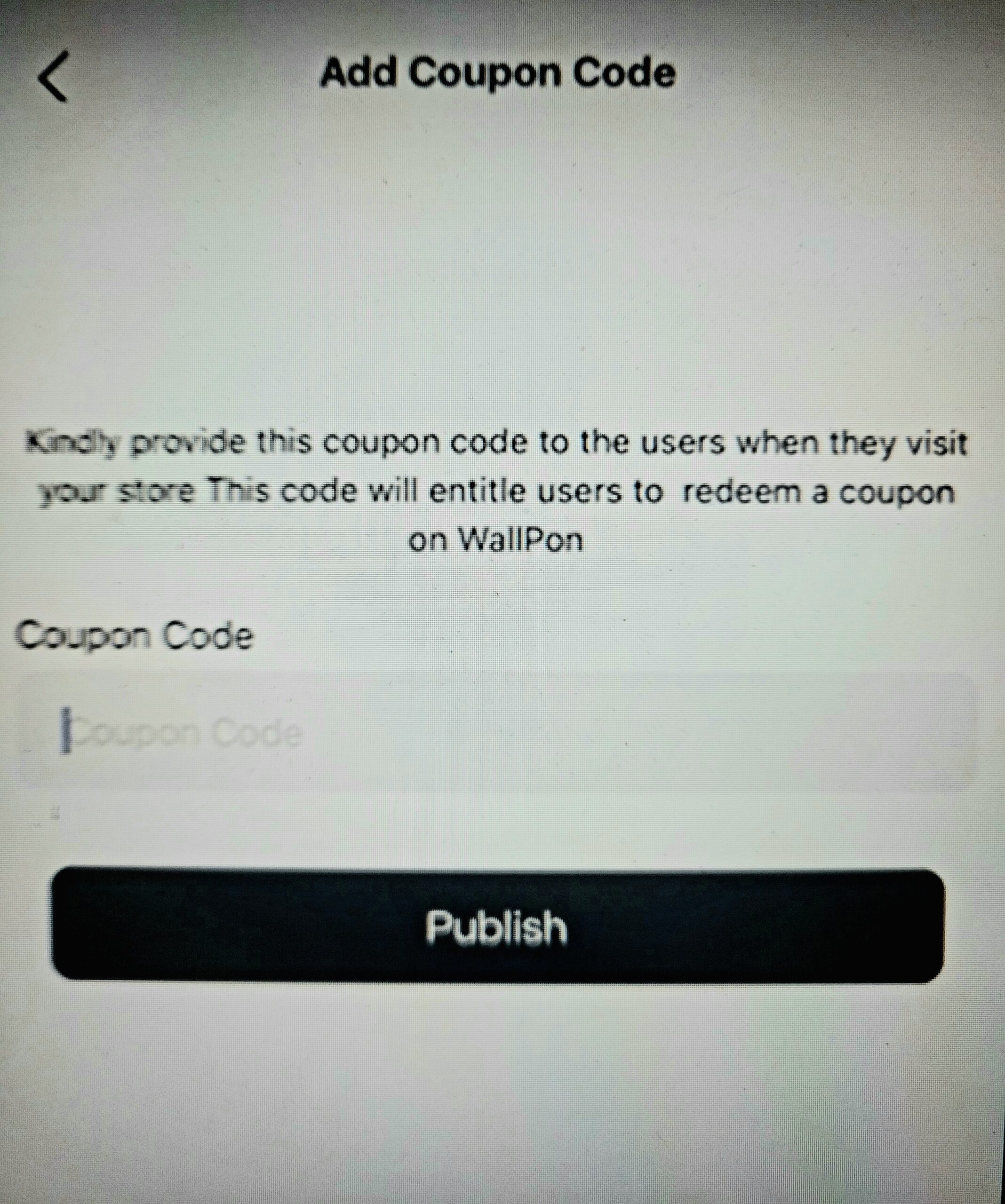
Step #5
Publish your Coupon
You will now click on the Publish button.
IMPORTANT – You will not be able to edit or unpublish the coupon once it is published. It will be live until the set expiration date you entered.
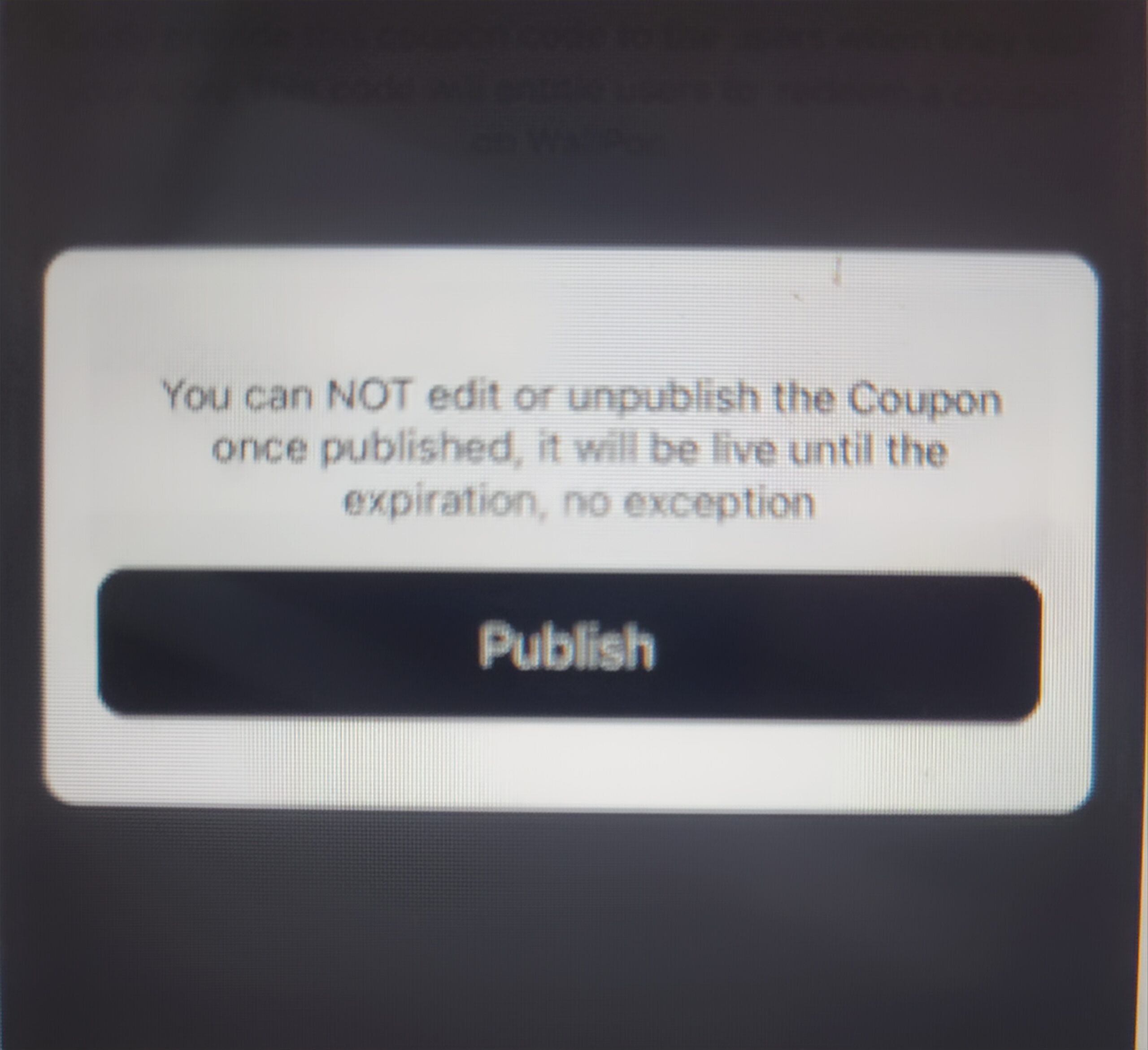
That’s it! Your coupon is now live. You can now share it across social media or any other platform that you wish.